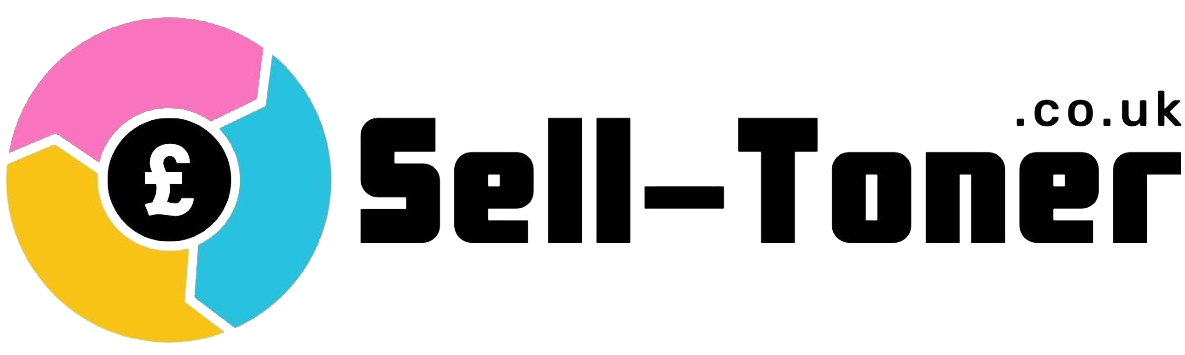In the realm of modern printing technology, the smooth operation of printers heavily relies on the functionality of printer cartridges.
These small yet essential components are susceptible to various issues that can significantly impact printing performance. One common question that users often want answered is “what is cartridge failure.”
This article delves into the intricacies of cartridge failure, and its impact on printing performance, and provides step-by-step solutions to tackle the associated error messages and issues.
Overview of the Topics Covered
This article covers a comprehensive array of topics related to cartridge failure and associated error messages.
It will explain the concept of cartridge failure, detail common symptoms, and causes, and provide in-depth troubleshooting steps for addressing various cartridge-related error messages.
Additionally, the article will address specific error messages such as “HP incompatible print cartridge,” “Missing or Damaged Cartridges,” and warnings about low ink levels.
This article especially covers cartridge failure which pertains to situations where printer cartridges, which house essential ink or toner supplies, encounter defects or problems that hinder their optimal functioning.
These failures can result from issues such as leakage, improper installation, outdated cartridges, or incompatible components, leading to disruptions in the printing process.
What Is Cartridge Failure And How It Impact On Printing Performance
Cartridge failure refers to the Printer cartridge malfunction, defect, or deterioration of printer cartridges, which can hinder their ability to function correctly.
These issues manifest in a multitude of ways, ranging from error messages on the printer’s display to poor print quality and incomplete print jobs.
Cartridge failure can significantly hamper printing performance, leading to a waste of resources, time, and frustration for users.
Now the question arises what is the significance of addressing ink cartridge issues promptly? Thus the answer is simple. Timely resolution of cartridge not working issues is paramount to maintaining an efficient and effective printing process.
Ignoring or delaying the troubleshooting of cartridge problems can exacerbate the issues, potentially causing more damage to the printer and leading to a larger financial burden due to wasted materials and repairs.
Common Symptoms of Cartridge Failure
Cartridge failure manifests through several telltale signs. These include error messages displayed on the printer screen, inconsistent print quality with streaks or faded areas, and even incomplete print jobs where portions of the document are left unprinted.
Reasons To Common “Cartridge Problem” Issues
- Non-Original Ink Error: Use only original cartridges from reputable manufacturers to prevent this error.
- Depleted Ink Cartridge: Replace the depleted cartridge with a new one to continue printing.
- Incompatible Cartridge: Double-check cartridge compatibility with your printer model before purchase.
- Ink Cartridge Failure: If a cartridge is genuinely faulty, replacing it might be the only solution.
Potential Causes of Cartridge Failure
Cartridge failure can stem from various factors, including the age of the cartridge, excessive usage, improper handling, exposure to extreme temperatures, and using cartridges beyond their recommended expiration date.
1. Manufacturing Defects: Cartridges are complex products with intricate components. Manufacturing defects in the cartridge itself, such as faulty chips or nozzles, can lead to malfunctioning. These defects can affect ink flow, recognition by the printer, and overall performance.
2. Improper Handling and Storage: Ink cartridges are sensitive to environmental conditions like temperature and humidity. Incorrect handling or storage can damage the cartridge, causing leaks or clogs in the print head. It’s crucial to follow manufacturer guidelines for proper storage and installation.
3. Ink Quality and Compatibility: Using low-quality or incompatible ink can lead to cartridge failure. The formulation of ink varies among manufacturers, and using non-certified or third-party inks might cause issues like clogs, poor print quality, or even damage to the printer.
4. Overuse or Underuse: Both overusing and underusing ink cartridges can cause problems. Overusing a cartridge until it’s completely empty might lead to air getting into the print head, causing clogs. On the other hand, underusing cartridges for extended periods can cause ink to dry up and clog the nozzles.
5. Firmware or Software Updates: Sometimes, firmware updates pushed by printer manufacturers can lead to compatibility issues with cartridges. The printer might not recognize the cartridge after an update, resulting in error messages and printing problems.
6. Wear and Tear: Cartridges have a limited lifespan, and wear and tear over time can lead to failure. This includes normal degradation of components like the print head, chip, or ink reservoir. Repeated insertion and removal can also contribute to cartridge wear.
7. Refilled Cartridges and Quality Control: Refilled cartridges can save money, but the quality control in the refilling process varies. Poorly refilled cartridges might have leaking ink, improper seals, or incorrect ink levels, leading to malfunctioning and potential damage to the printer.
8. Electrical Contact Issues: Cartridges communicate with the printer through electrical contacts. If these contacts become dirty, corroded, or misaligned, the printer might not recognize the cartridge correctly, causing errors and failures.
9. Print Settings and Maintenance: Incorrect print settings, such as using the wrong paper type, can put unnecessary strain on the cartridge and lead to failure. Regular printer maintenance, such as cleaning the print head and aligning cartridges, is crucial to prevent issues.
10. Environmental Factors: Extreme conditions like temperature fluctuations or exposure to direct sunlight can impact cartridge performance. Environmental factors can lead to ink drying out, causing clogs and other printing problems.
How to Clear the “Cartridge Problem” Message
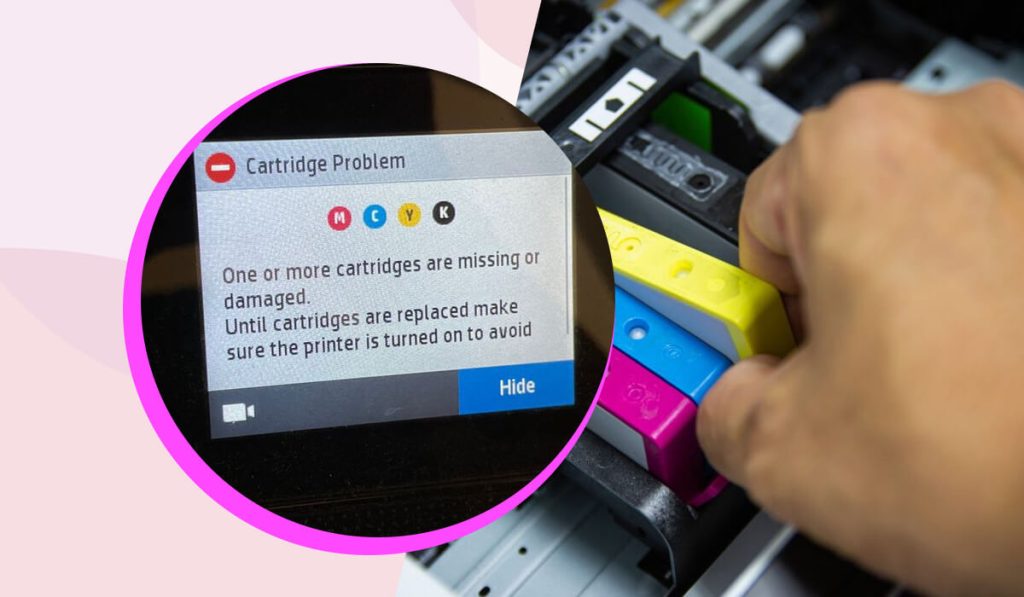
While the “Cartridge Problem” message can appear across various printer brands, it’s particularly associated with models from HP, Canon, and Epson.
Encountering a “Cartridge Problem” message can be frustrating, but there are steps you can take to resolve it. Let’s delve into a step-by-step guide to troubleshoot cartridge-related error messages effectively.
- Inspect Cartridge Installation: Ensure cartridges are properly installed and securely seated in their designated slots.
- Check for Protective Seals: Remove any protective seals or tapes from the cartridge before installation.
- Restart Printer: Turn off the printer, unplug it, wait for a few minutes, and then restart it.
- Update Printer Firmware: Check the printer manufacturer’s website for firmware updates that could resolve compatibility issues.
- Use Genuine Cartridges: Ensure you’re using genuine, manufacturer-recommended cartridges to avoid compatibility problems.
- Clean Cartridge Contacts: If the error persists, gently clean the cartridge contacts and corresponding printer contacts.
- Perform Printer Diagnostics: Many printers offer diagnostic tools that can identify and resolve cartridge-related problems.
- Contact Manufacturer Support: If all else fails, contact the printer manufacturer’s customer support for personalized assistance.
Understanding the Implications of Non-Original Ink
In the pursuit of cost savings, many users opt for non-original ink cartridges. However, this choice comes with inherent risks. These cartridges may seem budget-friendly, but they often result in various complications.
These range from printer malfunctions and poor print quality to potential damage to the printer itself. The initial savings can quickly transform into increased long-term costs due to reduced efficiency and the need for repairs or Cartridge replacement tips.
Navigating Low Ink Warnings and Their Significance
Printers are designed to alert users when ink levels are running low. These warnings serve as a proactive measure to prevent unexpected disruptions during crucial printing tasks.
It’s crucial to understand that the way these notifications are conveyed can vary based on the model of your printer. Being attentive to these alerts is vital for the uninterrupted operation of your printer and your workflow.
When confronted with a low ink warning, it’s essential to take timely and strategic actions to ensure seamless printing experiences:
Order Replacement Cartridges: As soon as you receive a low ink warning, initiate the process of ordering new cartridges. This proactive approach guarantees that you have the necessary supplies at hand, avoiding any last-minute inconveniences.
Maintain Spare Cartridges: To safeguard against situations where ink runs out unexpectedly, always keep a set of spare cartridges readily available. This precaution can be a lifesaver during critical printing tasks.
Replace in Advance: Installing replacement cartridges before the current ones are fully depleted is a wise move. This helps prevent potential print quality issues that might arise as cartridges near their end.
By switching out cartridges ahead of time, you ensure a smooth continuation of your printing tasks without compromising quality.
By adhering to these practices, you not only ensure the optimal performance of your printer but also streamline your printing processes. The combination of foresight, preparedness, and timely action will help you maintain consistent print quality and minimize disruptions.
Users Guide For Dealing With Low Ink Situations
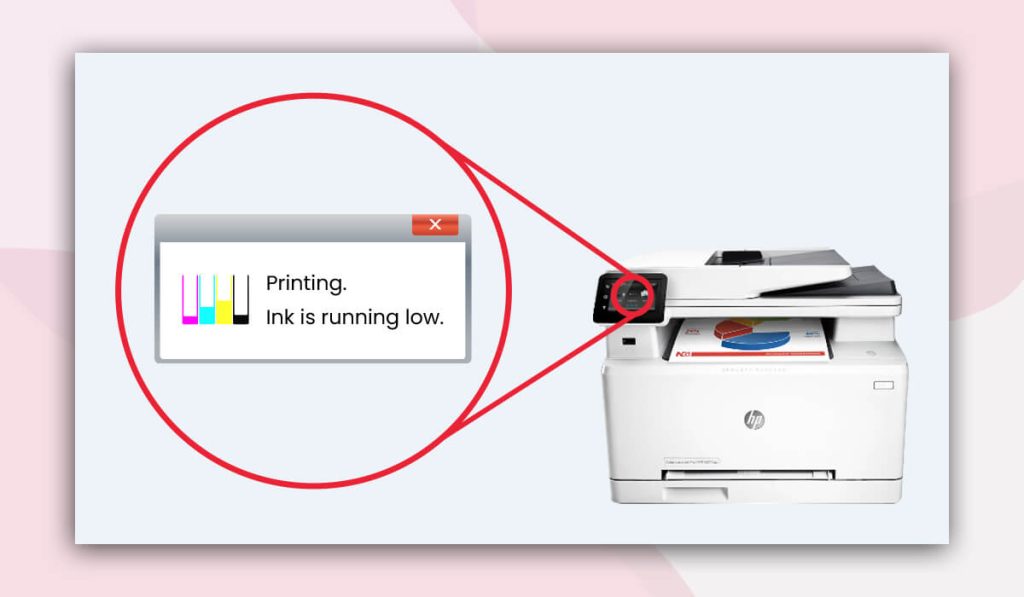
Encountering low ink warnings in the midst of an important printing task can be frustrating. To manage such situations effectively, follow these steps:
- Order Replacement Cartridges: As soon as you receive a low ink warning, order replacement cartridges to have them ready when needed.
- Maintain Spare Cartridges: Keep a set of spare cartridges on hand to avoid unexpected disruptions. Having backups ensures you can continue printing without interruptions.
- Replace Before Depletion: Install replacement cartridges before the old ones are empty. This prevents print quality issues that may arise as cartridges run dry.
- Monitor Usage: Keep an eye on your printing frequency and usage patterns. If you consistently print large volumes, it’s wise to stock up on cartridges to avoid last-minute rushes.
- Opt for High-Yield Cartridges: Consider using high-yield cartridges, which contain more ink and last longer. This can reduce the frequency of replacements.
- Recycle Empty Cartridges: Don’t forget to recycle your empty cartridges responsibly. Many manufacturers and retailers offer recycling programs to minimize environmental impact.
Troubleshooting “HP Incompatible Print Cartridge” Error
Encountering the “HP incompatible print cartridge” error on your HP printer can be frustrating, but there are steps you can take to address it:
- Verify Cartridge Compatibility: Ensure the cartridge you’re using is compatible with your specific HP printer model. Check the packaging or the manufacturer’s website for compatibility information.
- Reinstall Cartridges: Remove the cartridges causing the error message and reseat them firmly in their designated slots. Make sure they are properly clicked into place.
- Perform Printer Reset: Turn off your HP printer, unplug it from the power source, wait for a minute, and then plug it back in and power it on. This can sometimes resolve communication issues.
- Update Printer Firmware: Visit the HP support website and check if there are any firmware updates available for your printer model. Updating the firmware might address compatibility problems.
- Clean Cartridge Contacts: Gently clean the electrical contacts on both the cartridges and the printer using a soft, lint-free cloth. Dirty contacts can hinder communication between the printer and cartridges.
- Try Genuine HP Cartridges: To avoid compatibility issues, use genuine HP cartridges specifically designed for your printer model. Non-original cartridges may trigger this error.
Ensuring Cartridge Compatibility with HP Printers
To prevent the “HP incompatible print cartridge” error, ensure cartridge compatibility:
- Refer to Printer Manual: Consult your HP printer’s manual or documentation for a list of compatible cartridges recommended by the manufacturer.
- Check Printer Label: Some HP printers have a label near the cartridge slots that list compatible cartridge numbers. Cross-reference this with the cartridges you’re using.
- Use HP’s Online Tool: Visit the official HP website and use their online tool to find compatible cartridges for your printer model. This tool can provide accurate information.
How To Deal With HP Defective Ink Cartridge – Missing or Damaged Cartridges Error
Encountering errors related to defective or damaged HP ink cartridges can be frustrating, but solutions are available:
- Inspect Cartridges: Check cartridges for any visible damage, leaks, or loose components. If cartridges appear damaged, do not use them.
- Contact HP Support: If you suspect a defective or damaged cartridge, contact HP customer support for assistance. They can guide you through the process of getting a replacement.
Moreover,If your HP printer displays a “Missing or Damaged Cartridges” error, try these steps:
- Reinstall Cartridges: Remove the cartridges causing the error and reinsert them firmly. Make sure they are properly seated and clicked into place.
- Clean Contacts: Clean the cartridge contacts and printer contacts using a soft, lint-free cloth. Dirty contacts can lead to communication issues.
- Check Cartridge Status: Make sure the cartridges are not expired or past their recommended usage date. Replace any aged cartridges.
Conclusion
In the world of printing, cartridge failure is a common issue that can disrupt efficient printing operations. It encompasses various error messages, such as “HP incompatible print cartridge,” low ink warnings, and “Missing or Damaged Cartridges.”
These errors can stem from factors like improper installation, cartridge age, or use of non-original cartridges. Addressing these issues promptly is crucial to ensuring smooth printing performance.
I hope this article answered your question “what is cartridge failure” and by following steps such as verifying cartridge compatibility, maintaining spare cartridges, and performing necessary resets, you can effectively troubleshoot error messages and prevent interruptions.
Remember, using genuine cartridges, adhering to manufacturer guidelines, and seeking professional assistance when needed are key to resolving cartridge-related problems.
Through these efforts, users can navigate the challenges of cartridge failure and enjoy seamless printing experiences.